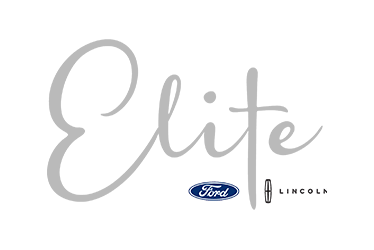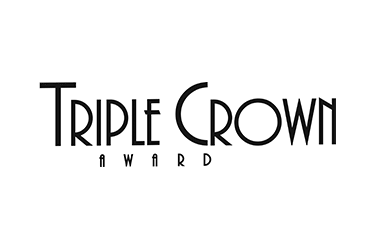How to Pair your Phone to a Ford Explorer Step by Step
Summary:
This South Bay Ford Tutorial will walk you through how to pair your phone with the Ford Explorer through a step by step process. From unlocking your phone and turning on Bluetooth, to searching for your vehicle and confirming the PIN code. You'll learn how to activate the 911 Assist safety feature, download your contacts, as well as how to access your music. Learn how to connect your phone to your Ford explorer today!
Transcript:
Hi guys, welcome to South Bay Ford. I'm going to show you how to pair your phone to the Ford Explorer.
Alright guys, the first thing you're going to do is unlock your phone and go into your settings. Click on your Bluetooth and make sure that your Bluetooth is turned on.
The next thing we want to do is hit "Add a Phone". Search for your vehicle on your device and select it. Now we're going to go back to the phone. You're going to search for the Explorer on your phone, just click it.
Confirm that the PIN displayed on SYNC matches the digits on your screen. Click "Yes" and hit "Pair". Now we are successfully paired.
It's going to ask you if you would like to activate the 911 Assist, which is a great safety feature. I highly recommend it. You can download your contacts, so that way you can talk to the car and let it know who you want to call. Here, you'll be able to see all of your contacts and your text messages.
Now that you're completely connected, you can click "iPhone" and you'll have access to all of your music. Now that we're connected, I'm going to show you how to access your music from your phone.
So, you're going to hit "Sources". There, your iPhone will show it's connected and, voila, your music from your phone is on your Ford Explorer.
Alright guys, so now you know how to pair your phone with the Ford Explorer. If you have any questions, go ahead and leave them in the comments down below. We're here at South Bay Ford Lincoln, so if you're local to us, come on over and we'll help you out here. Thanks for watching!